|
| |
Encrypt the selected items
In this page the word "key" will
be used to identify either a Password
or a Passphrase.
 Please note
Please note
A carefully selected key can dramatically increase the confidentiality of your encrypted
documents. Before you proceed with the encryption, please
read the page Password or Passphrase?.
 I - Encryption Options
I - Encryption Options
First of all, define whether your source files, i.e. the non-encrypted files,
will be shredded (permanently deleted from your hard disk) after they have been
encrypted, or if they will remain untouched.
-
If the checkbox labeled
"I want
to shred the source file as soon as it is encrypted"
is checked, each source file will be removed from your hard disk.
 We
suggest you check this option to avoid the risk of forgetting on your hard disk
non-encrypted "versions" of files you thought secured after being
encrypted. We
suggest you check this option to avoid the risk of forgetting on your hard disk
non-encrypted "versions" of files you thought secured after being
encrypted.
-
If the checkbox is not
checked, the source files will remain on your hard disk; in this
case, it will be your responsibility to shred the files you do not want to
expose.
 This option
can be useful if, for instance, you intend to send out secured documents by e-mail,
or save them on an other media, while you keep untouched the
original files for your own use. This option
can be useful if, for instance, you intend to send out secured documents by e-mail,
or save them on an other media, while you keep untouched the
original files for your own use.
The default state of this checkbox can be changed in
the Options menu.
 Whatever your choice, never move (from a
folder to another or onto another media) non-encrypted files that you want to keep
private. Make
copies then shred the originals. If you "move" them,
according to Windows terminology, the files are copied to the destination folder
and the sources are simply
deleted. They could therefore be easily restored. More...
Whatever your choice, never move (from a
folder to another or onto another media) non-encrypted files that you want to keep
private. Make
copies then shred the originals. If you "move" them,
according to Windows terminology, the files are copied to the destination folder
and the sources are simply
deleted. They could therefore be easily restored. More...
If you want to create a self-extracting encrypted archive, check the box
labeled "I want to create a self-extracting encrypted archive".

 II - Save Where
II - Save Where
Choose
where to save your files after encryption.
-
If you select the button labeled "I
want to save my encrypted files in their original location", each
encrypted file will be stored in the same folder as it's source (see
screenshot above).
If this button is selected, go to step III -
Encrypt.
-
If you select "I
want to choose the folder where my files will be saved", the
encrypted files will be stored in the folder selected when you press the [ Change ]
button (see screenshot below).
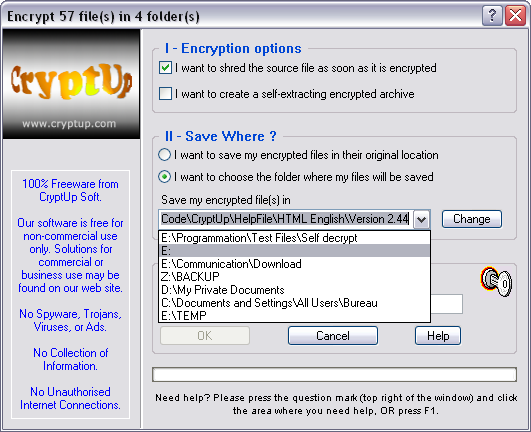
You
can choose where your encrypted files will be stored by doing one of the
following:
-
Type in a
valid path in the text box (grayed). If the folder doesn't exist,
CryptUp will ask you if it must create it for you.
-
Select a folder you
already used in the drop-down list which appears when you click the little
down arrow (right of the grayed area). This list will build up as you define new
paths.
-
Press [ Change
] to select a folder on your hard drive. The selected folder
will be displayed in the text box (grayed).
 III - Encrypt
III - Encrypt
All you have to do now is type in your key and
press
[ OK ]. Please note that the OK button will remain grayed as
long as the minimum number of signs - as defined in the Options
- will not be typed in.
A key must be at least 3 signs long and at most 256 (see Password or Passphrase?). By default,
this value is set to 8 and can be changed in the Options.
The first time you use a key, you will be asked if
you want to save data in relation to the key
to make sure, next time you
use it, that it is one of the keys you use regularly and that you did not
mistype it.
For
more info about saving your keys, click here.
The following window will be displayed:
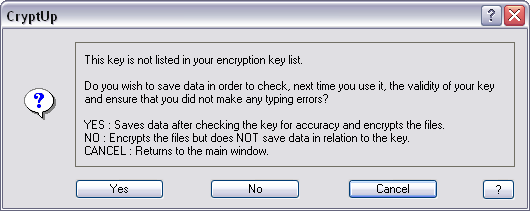
YES:
Encrypts the files and saves data.
If you already used this key and saved it's data, this window will reveal a
mistype error. In that case, press [ Cancel ] and type in your key again.
NO:
Encrypts the files but
does not save any data in relation to the key.
CANCEL: Brings you back to the main window.
After you press [ Yes ] or [ No ], you will be asked to type in your key
again for accuracy:
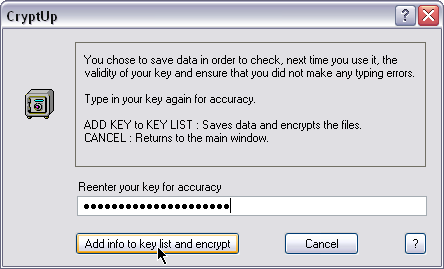
Once you type in the key and validate it, CryptUp will compare the two keys. If
they are identical, the files will be encrypted. If they are not, you will be
asked to enter your key again.
If the above
windows do not appear, it will indicate a correctly typed key, previously used
and listed in your encryption key list. The files will then be encrypted without
any further notice.
 Remarks
Remarks
-
To be encrypted efficiently, a file should not
be too small. Files consisting of a few words will not benefit of full CryptUp
potential; 1 to 2 Kb seems to be a minimum for a file to be encrypted
efficiently.
-
It is not necessary to use many keys; two or
three should be enough: for instance, one key for your private correspondence,
another one for your banking records, and a third for the data regarding your
company. Those three categories should be placed in different folders to
facilitate their management.
The three categories of our example could very well be encrypted with the same
key, especially if you are the only one to use your computer.
On the other hand, if you share your PC with a colleague, for instance, you can
share the same key for files common to both, and keep secret the key used to
encrypt your personal documents.
-
The encrypted file names will look like file_name.001
or 002, etc. depending on how many files of the same name are present in the
folder. When decrypted, the original file extension will be restored.
-
 Always keep in mind that certain applications, essentially word processors,
write temporary files on your disk, temporary files that are deleted when you
quit the application. Those temporary files may contain some or all of the data
you want to keep confidential and, despite their deletion when you exit your
word processor, they could be read if they were restored with a special utility.
Always keep in mind that certain applications, essentially word processors,
write temporary files on your disk, temporary files that are deleted when you
quit the application. Those temporary files may contain some or all of the data
you want to keep confidential and, despite their deletion when you exit your
word processor, they could be read if they were restored with a special utility.
So, to keep the privacy of your files to their highest level, we suggest either
to restore those temporary files and shred them, which is not an easy task, or to use a word
processor like Notepad or WordPad that do not use temporary files.
Furthermore, depending on the options set, some of those applications save the
previous version of your document with a .BAK extension, so you can retrieve
your text just as it was before the last time you saved it. Do not check this
option or shred the .BAK file to keep the confidentiality at its highest.
See also
Password or
Passphrase?
Should I save my keys?
Create a self-extracting encrypted archive
Decrypt the selected items
Shred the selected items
Copyright ©
2006 CryptUp Soft. All rights reserved.
|